TSC TMIS portal registration, login, status check, and returns
The Teachers Online System (TOS) is a crucial module within the Teachers Online Services, designed to capture essential information within an educational institution.
This module covers a wide array of details, including:
- Basic institutional information.
- Student enrollment data, both special and ordinary.
- Teacher profiles, including contact details.
- Teachers with special needs.
- Teachers on study leave.
- Subject enrollment for the school.
- KCPE/KCSE performance records.
The module’s capacity to capture mobile numbers and fundamental teacher details plays a pivotal role in enhancing communication and management.
ALSO READ: TSC Teacher Registration Requirements
Let’s delve into how to access Teachers Online Services and upload mobile numbers.

Accessing Teachers Online Services (TOS)
Teachers and educational stakeholders can conveniently access TOS through multiple methods:
- Visit the TSC website at www.tsc.go.ke, navigate to the Online Services tab, and click on Teachers Online Service.
- Alternatively, type https://teachersonline.tsc.go.ke directly into your browser’s address bar.
- You can also search for “teachers online” using your preferred search engine. From the displayed options, select the one with the address https://teachersonline.tsc.go.ke.
Logging into the System
Once on the TOS home page, you’ll need to log in. Here’s how to go about it:
- Input your username, which should be your TSC Number.
- For new users who have not changed their password, the initial password is “welcome.”
- After entering your credentials, click “Log In.”
ALSO READ: Teacher Application for Reinstatement Form: TSC Process & Requirements
Creating a New Password
Upon logging in with the initial password, you’ll be prompted to create a new password for added security. Follow these steps:
- Enter a new password.
- Retype the same password for confirmation.
- Click “Save.”
Your password will be updated, and you’ll be directed to the system’s main dashboard.
Navigating the Teachers Online Services (TOS)
The number of tabs displayed in the system may vary depending on your role and access rights. Different user categories, such as Institutional Heads, TSC ICT Officers, County Directors, and others, will have different functionalities and permissions.
ALSO READ: Teachers Service Commission (TSC) Next-of-Kin Form
Institutional Heads
For Institutional Heads, one crucial task is the submission of teacher Returns. This can be accomplished by following these steps:
- Access the TMIS Returns section.
- Select “Submit Teachers Returns.”
Submission of Teachers Returns
Institutional heads have the responsibility to update their institutional data. They can do this by clicking on TMIS Returns and then selecting Submit Teachers Returns.
Navigating TMIS Pages
The TMIS platform allows you to input data seamlessly. After filling in all the required fields on a page, click the designated button to proceed to the next page.
You can input data for each row by clicking the action button, and remember to save your changes.
ALSO READ: TSC Bank Form: Salary Payment Procedure and Accountability
To navigate through the TMIS pages effectively, follow these guidelines:
- Fill in all the required fields on the page.
- Click the button indicated to proceed to the next page.
- Repeat this process for all relevant fields and input data.
- Capture the number of classes at the bottom of the page.

Editing Teacher Details
For teachers already captured, it’s possible to edit one record at a time. Click on the edit button in the Action column to make changes.
This is particularly useful for adding a teacher’s mobile number when it’s missing.
If you need to edit teacher details, particularly their mobile numbers, you can follow these steps:
- Click “Next” to navigate to the Teacher Details page.
- For teachers already captured, click the “Edit” button in the Action column.
- Input the teacher’s mobile number or any other necessary data.
- Click “Save” to commit the changes.
ALSO READ: TSC Imprest Application Form: Guide For Teachers in Kenya
In the event of any missing details or incorrect formats, the system will display an error message, indicating the fields that require attention.
County Administrators Monitoring and Report Access
Directors, SCDs, CSOs, and County ICT officers have access to tabs similar to those displayed below:
To monitor the uploading of data, including mobile numbers, you can select the “TM Reports” tab and generate the required reports.
For instance, to monitor individual captures for mobile numbers, click on “TMIS Mobile Capture Individuals.”
ALSO READ: TSC Medical Claims Form for Teachers; How to Fill
Select the desired report format and click “Export” to download the file. You can then open and format the data as needed for further analysis.
The Teachers Online System represents a pivotal step in enhancing teacher services, data management, and communication within the education sector.
With its user-friendly interface and comprehensive functionalities, TOS is set to revolutionize the teaching profession in Kenya, ensuring a seamless experience for educators and administrators alike.
ALSO READ: TSC Subsistence Claim Form (pdf); What You Should Know
TSC TMIS portal registration, login, status check, and returns